cuwin:하단_task_bar_감추는_방법:index
하단 메뉴바 감추기 (Windows CE 테스크바 감추기)
아래 사진처럼 윈도우CE 개발모드에서는 항상 <시작>이 표시된 테스크바가 보입니다. 하단 데스크바를 감추는 세가지 방법이 있습니다.
- CUWIN제품 옆면의 Dip 스위치를 Auto Run 모드로 바꾸기
- Shell 화면 메뉴에서 자동숨기기로 바꾸기
- 코딩으로 감추기
1번은 Dip스위치 조작만으로 간단하게 감추는 방법입니다.
2번은 <시작>에서 <설정>을 누르시고, <작업표시줄 및 시작메뉴>를 누르세요.
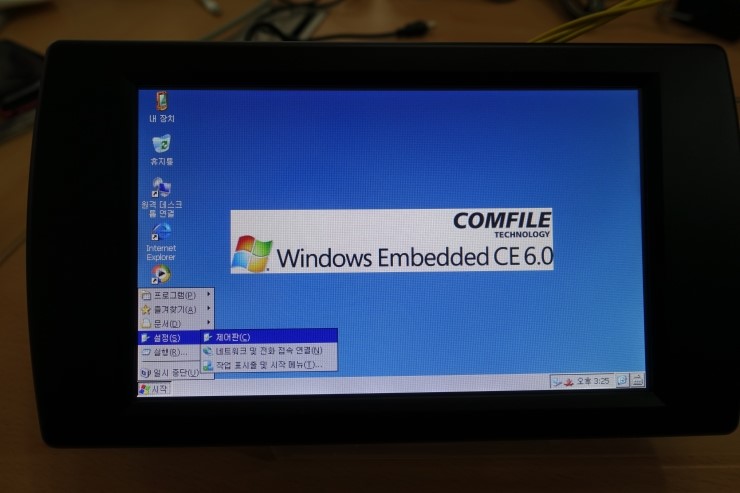
아래처럼 화면이 뜨면, <항상위>를 Off 하고, <자동숨기기>를 On으로 바꾸세요.
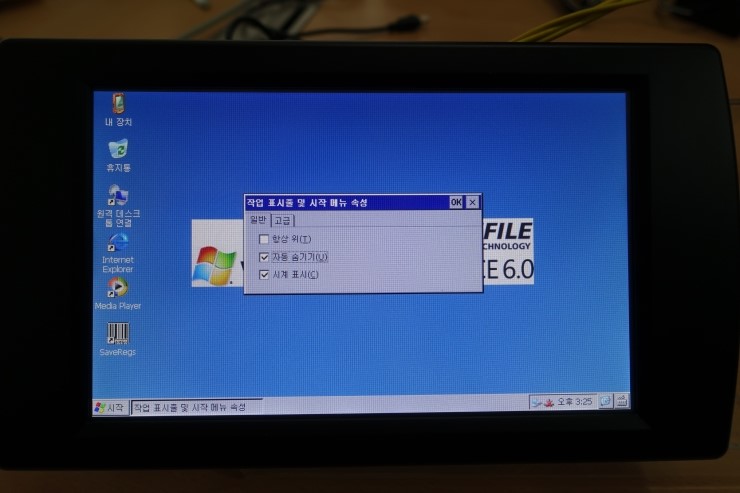
3번은 여러분의 소스코드에서 감추는 방법입니다.
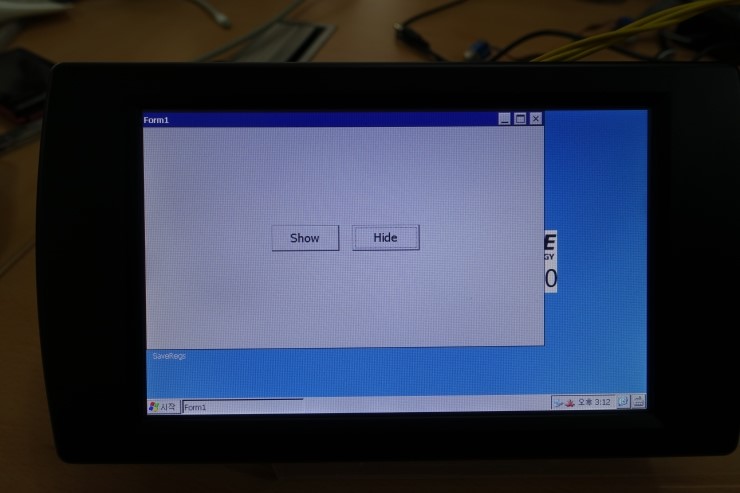
아래 프로그램을 실행시킨뒤 <Hide>를 누르면 하단 테스크 바가 없어집니다.
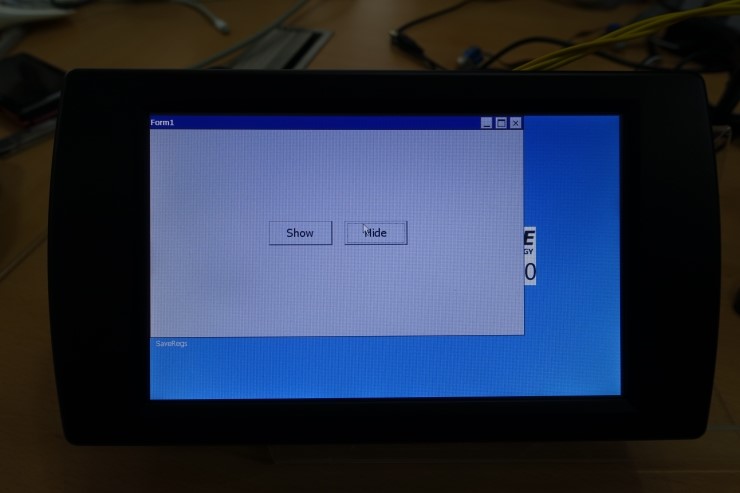
using System; using System.Linq; using System.Collections.Generic; using System.ComponentModel; using System.Data; using System.Drawing; using System.Text; using System.Windows.Forms; using System.Runtime.InteropServices; namespace HideTaskBar { public partial class Form1 : Form { private const int SW_HIDE = 0; private const int SW_SHOW = 1; [DllImport("coredll.dll")] private static extern int FindWindow(string className, string windowText); [DllImport("coredll.dll")] private static extern int ShowWindow(int hwnd, int command); public Form1() { InitializeComponent(); } private void _showButton_Click(object sender, EventArgs e) { int hWnd = FindWindow("HHTaskBar", ""); ShowWindow(hWnd, SW_SHOW); } private void _hideButton_Click(object sender, EventArgs e) { int hWnd = FindWindow("HHTaskBar", ""); ShowWindow(hWnd, SW_HIDE); } } }
cuwin/하단_task_bar_감추는_방법/index.txt · 마지막으로 수정됨: 2017/11/25 02:14 저자 Comfile Technology
